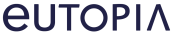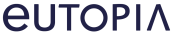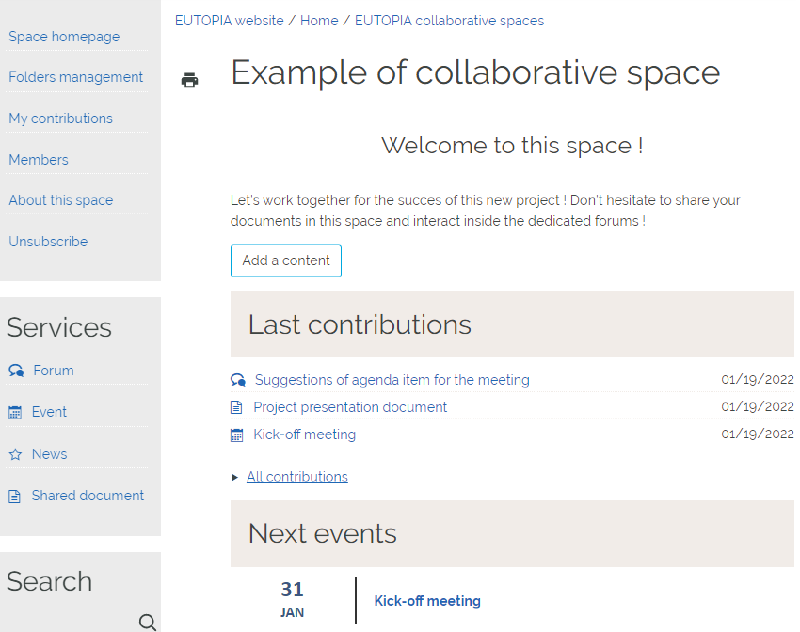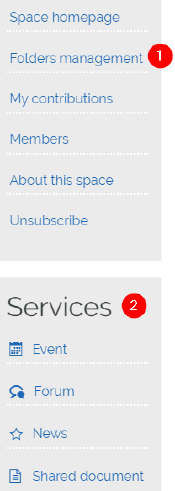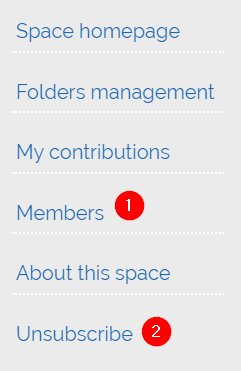You are here :
Collaborative space user guide
- 1 - Create new content
-
Once on the homepage of the space, to create a new service item (which will be available to every member of the space), simply click on the
button and select in the list among these 4 options:
- [Shared document]
-
Upload and share any kind of document.
NB1 : « Modification allowed » setting, if ticked, will allow members to upload new versions of the document (but can not directly modify the original document). Once the new version of the document is added, please close the popup window and refresh the page.
NB2 : avoid uploading videos directly (too heavy), first upload them on a video hosting platform, then generate/get a shareable link, which can be put inside this item. - [News]
-
Make an announcement or inform members about something.
NB : one file can uploaded and attached to your announcement, but can not add new versions like « shared document » item. - [Event]
-
Inform members about a specific event or date to remember (meeting date, deadline...). The created event will appear on the space’s homepage.
Tip : if the event is for example a virtual meeting, add the meeting link (Teams, Zoom...) on the description of the item to let members know how to join.
NB : one file can uploaded and attached to your event , but can not add new versions like « shared document » item. - [Forum]
-
Create a discussion channel about one specific topic.
Tip : since we can not directly react/comment on an existing item, create a new forum for each item you want to react/comment on or allow members to do so.
- 2 - Access all created items
-
If you are looking for an item which is not in the « Last contributions » list (main page), here are 2 options from the menu on the left side :
1 - All created items are filed inside a folder, which can be found in the « Folders management » section. Navigate through the different folders to find your item.
Useful when the items are sorted by topic and not by type.
2 - If you already know the type of item you are looking for, you can directly go to the « Services » section. Click on the relevant category and you will find all items from the same type. - 3 - Edit / move / delete an item
-
To edit an existing item, go to the item you want to edit and click on the
icon on the left side of the item title.
The editing interface will appear, which allows you to :- Edit the content fields of the item
- Move the item to another folder, by clicking on the field « Folder » and select the new destination folder :
- Delete the item by clicking on the
button right under the item title
button (at the bottom of the page) to validate your modifications.
- 4 - See list of members / unsubscribe
-
On the left side menu :
1 - Click on « Members » to see list of members of the space.
You can also send a message to all of them by clicking on thebutton (under the title « Space members »), it will automatically send them an email.
2 - If you don’t want to be a member of the space anymore, click on « Unsubscribe ».