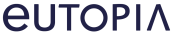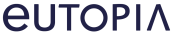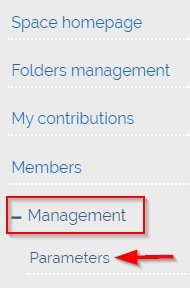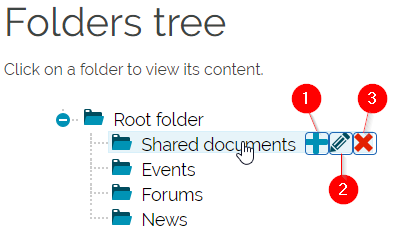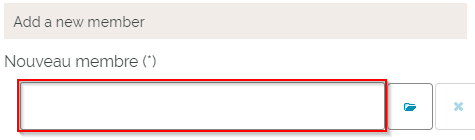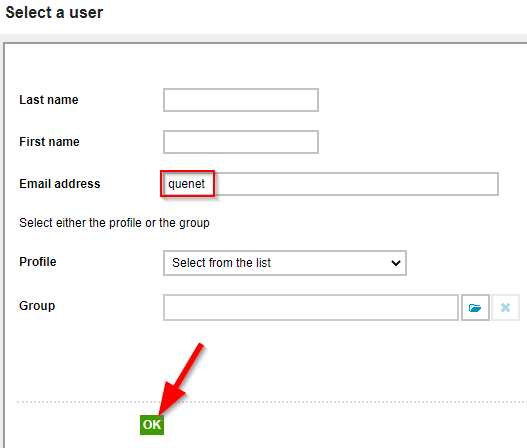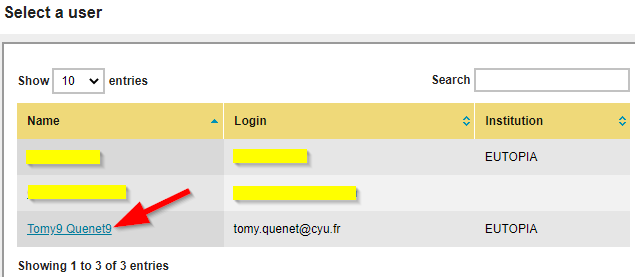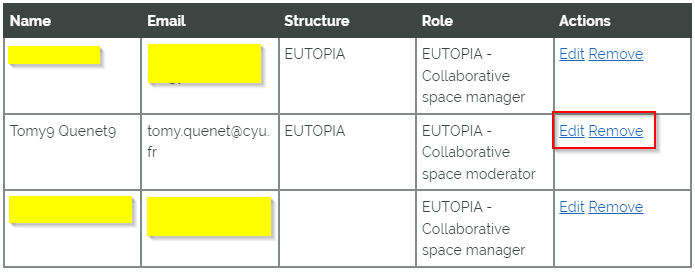You are here :
Collaborative space manager guide
After requesting a collaborative space for your community or working group, the portal administrator will create one and name you as the "space manager", with additional rights than regular users. This short guide will explain how to prepare the space and handle basic settings and manager actions.
(we recommend to read the space user guide beforehand)
1 - Prepare your space
- Add space description
-
Before inviting people to join, it is recommended to write a welcome message and some other texts about your space.
Examples : welcome message, purpose of the space, space rules and instructions, link to user guide, temporary news, announcements
On the left side menu, go to « Management » —> « Parameters »
Depending on the nature of your texts, you can write them on either the « Description » field or the « Header » field (or both).Description Header Displays in the section « About this space » (on the left side menu) Displays directly in the homepage of the space (under the space name)
Tips : « Description » can be useful for permanent information that needs to be seen once, « Header » is more for immediate information or updates for member to see each time they land on the space. - Prepare and organise folders
-
Each time a service item is created, it needs to be placed inside a folder.
All folders and items can be found in the « Folders management » section on the left. By default you can create one folder for each type of item (simplest way to organise).
If you want to organise those folders in another way (e.g. by topic or other type of categories), you can :1 - create new folders and sub-folders
2 - rename folders
3 - delete folders
NB : to move an item to another folder, go to item and edit its content field "Folder" (see regular user guide)
2 - Add and manage members
- Add new members
- In order to add a new member to the space, this person needs to have an account on the platform, if not, ask him/her to create an account first (otherwise can not be found in the database).
→ Then click on the « Members » section on the left side menu.
→ Under the members list table, you will find the « Add a new member » field, click on the rectangle
→ Search for the person to add, by either its name, or email address, then click on « OK »
→ A table will appear, click on the name of the person to add
→ Finally click on thebutton
- Remove member from the space - change members’ rights
-
→ Click on the « Members » section on the left side menu.
You will see the list of members of the space :
→ Click on « Remove » to remove the member from the space
→ Click on « Edit » to change its rights
Select between the 3 roles :- EUTOPIA - Collaborative space contributor
-
Can see all items, create new items (but requires moderator or manager’s validation to be published) - EUTOPIA - Collaborative space moderator
-
(default role for all new members)
Same as contributor
+ can edit and delete items, validate contributor’s content - EUTOPIA - Collaborative space manager
-
Same as moderator
+ can edit space settings, manage folders, manage members, manage space subscription requests*
*if the space is open and visible to everyone (instead of private)